As an efficient relational database application, FileMaker Pro is used by enterprises in cross-platform environments. FileMaker Pro 13 further comes with several new features to help programmers in creating a variety of custom business solutions for various devices. Along with new design, development and security features, the latest version of the relational database application also comes with several features to rapidly create applications for iPhone and iPad. However, it is important for new users to understand some tips and tricks to work with FileMaker Pro 13 more efficiently.
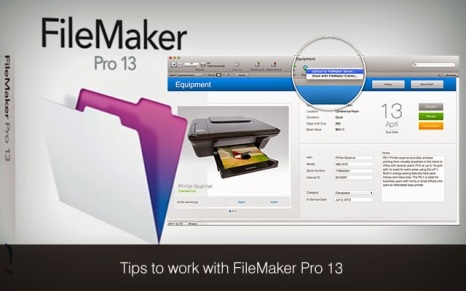
Tips for Designing Custom Solutions in FileMaker Pro 13
Understand Different Ways to Create a File
FileMaker Pro allows you to create databases in a number of ways. You can create a new file from the scratch or create a new file by importing data from another application. FileMaker allows you to import data stored as XML, Microsoft Excel and Tab-Separated Text (.tab or .txt). Likewise, you also have option to convert an older version of FileMaker Pro file. Also, you can create the file using Starter Solutions (templates). When you understand different ways to create a new file, it will be easier for you to decide the most appropriate method for creating a new file.
Use Field Picker to Define Database Fields
After crating the new database, you can use the Field Picker dialog box to define the fields in simple and quick way. The dialog box can also be used for adding or changing fields for an existing layout. Once you define the fields using Field Picker, they will be added to the Manage Database dialog box. However, you use the Field Picker to define fields for the current layout of the current table in FileMaker Pro. The dialog box will allow you to decide the field configuration through options like labels and field placement.
Use Field Picker to Control Fields
In addition to creating new fields, the Field Picker dialog box can also be used for deleting and modifying existing fields. While in Layout Mode you can always access the dialog box by clicking on the “Field Picker” button displayed in the status toolbar. After selecting one or more fields, you can simply right-click or control-click on them and select the Delete Field option. Likewise, you can choose the field type by choosing the new field type from the list. You can further choose the Field Options after right-clicking on the specific theme.
Use Themes to Make the Database Solution Look Professional
FileMaker Pro 13 allows you to use themes to provide professional look to the business solution. As a collection of coordinated styles, a theme allows you to easily define various attributes of the layout including color, font, background, parts and objects. You can further use the theme to provide a consistent look to both layouts and reports. The theme can be further changed for a layout in the Layout mode. You also have option to save the theme in a new name after incorporating desired changes. You must know how to use and manipulate themes to make your application look more professional.
Keep the Layout and Navigation Simple
Along with making the layout look professional, it is also important to keep it simple. You must make it a practice to avoid adding additional fields and objects to the layout. Likewise, you need to remove the fields and layout objects that will be used by the users rarely. If it is required to use secondary fields and layout objects, you can consider removing them from the main layout. You can move the secondary fields to another layout, or separate them using tab panels or slide panels. While designing the solution, you must keep the navigation option simple and fast. The users must be able to navigate without putting any extra time and effort. Instead of using buttons, you can consider using icons to covey the information to users without labeling.
While creating custom business solutions using FileMaker Pro 13, the developers must not forget to avail styles, custom themes and layout enhancements. The new features will help them in improving the application’s look, feel and performance without writing longer lines of code while doing FileMaker development.
We provide FileMaker database development service. If you would like to hire Filemaker developers for your database development needs, please contact us at Mindfire Solutions.